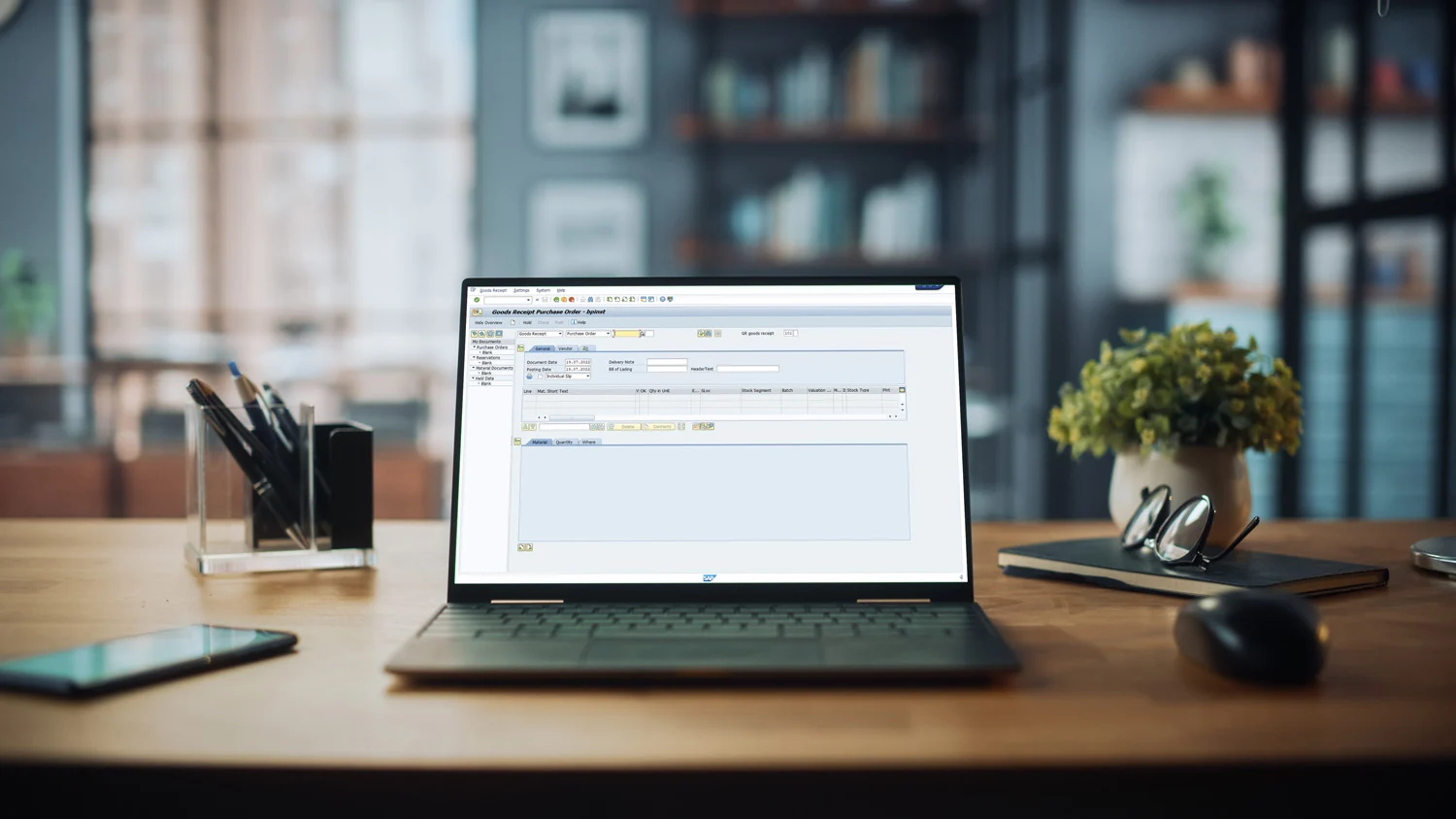Topics
By default, SAP offers the ability to exchange data with a mobile scanner solution via SOAP web services. This technology offers two key advantages: a) it enables very high-performance data transfer between the client and the SAP backend, and b) it does not require a separate middleware component to manage the communication. In the following sections, we provide a brief overview of how to initialize web services in SAP.
Configuring the Web Service Runtime in Client 000
If web services are to be used in a scanner project, the Web Service SOAP Runtime must first be set up. This ensures that asynchronous web service calls can be executed in SAP. To do this, the Background RFC (bgRFC) environment is first configured using a simple and quick procedure.
To do this, follow these steps:
- Start transaction SRT_ADMIN and select "Check technical settings."
- In the "Client" field, you can select the specific client for which the (automatic) technical setup will be performed. SAP recommends performing the setup first and only for client "000". This process provides the fundamental setup for the SAP system to use web services.
- Start "Run Technical Setup" to begin the automatic technical configuration for the selected client(s).
- Afterwards, the setup can be carried out for any additional clients that will use the web service infrastructure.
The procedure outlined above activates, among other things, ICF nodes (ICF - Internet Communication Framework), which are fundamental for web-service-based applications such as scanner or MDE solutions. The SOA Manager becomes available, and it is now possible to address it via a URL.
Defining Web Services with SE80
After the initial setup of the Web Service Runtime in client 000 and in the main client relevant to the scanner solution, the specific definition of services moves to the Object Explorer. This is accessed via transaction SE80.
In SE80, you define which function module should be registered. When customizing a mobile solution, it is helpful to bundle the web services used for the scanner application into a specific package—in this example from an Ontego project, "Z_OTG".
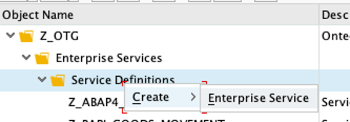
The definition of the web service takes place in the Object Explorer, which can be opened via transaction SE80. After selecting a target package in the Repository Browser, the wizard for creating the web service can be started via the context menu: Create > Enterprise Service.
In a scanner project, it is necessary to coordinate whether the MDE partner will be given access to the SAP development system. This is because the web services are defined in the development system and then transported via the transport layer to the QA and/or production system. If access is granted, the partner can assist with defining the web services; alternatively, the customer's own IT department can, of course, also register the web services.
Registering the Web Services in the SOA Manager
In the next step, the services that were initially only defined are registered in the SOA Manager and are thereby ultimately activated.
At this point, it is important to know that these services—unlike the SE80 services—are not transported via the transport layer, but must instead be registered separately in the development, test, and production systems. In a separate technical guide, we show how SAP's tools make it simple and convenient to provide function modules as SOAP web services.
Further External Resources:
- Note 2347013 "Configuration of the ABAP Web Service Runtime with transaction SRT_ADMIN" describes the detailed procedure.
- Note 1043195 deals with the "Configuration of the Webservice Runtime."
- SAP blog post on the topic "Registering Web Services in SAP."
Conclusion
To be able to use web services in SAP, these web services must first be initialized. SAP provides the transactions SRT_ADMIN and SE80 for this purpose. They enable the definition, transport, activation, and registration of ICF nodes. This makes it possible to control customized mobile SAP solutions via web services, without the need for middleware.
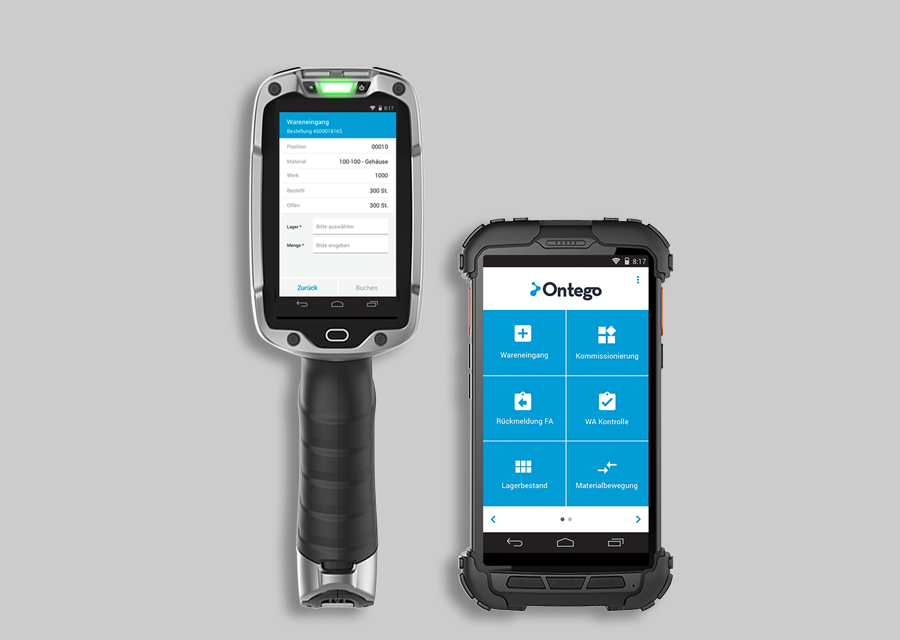
Optimize your warehuose easily and budget-friendly with the Ontego subscription model.